In today’s digital world, mastering communication tools is essential for the success of your campaigns. In this regard, mail merge with Outlook can prove to be a powerful lever. Whether you want to create a mailing list or refine your email sends, effective tips can transform your communication into a true art.
Enhancing your sends with tools like Excel and utilizing the mail merge dialog box will allow you to reach your recipients in a targeted and personalized manner. The goal is to optimize each message to maximize engagement through a nuanced approach and a well-thought-out strategy.
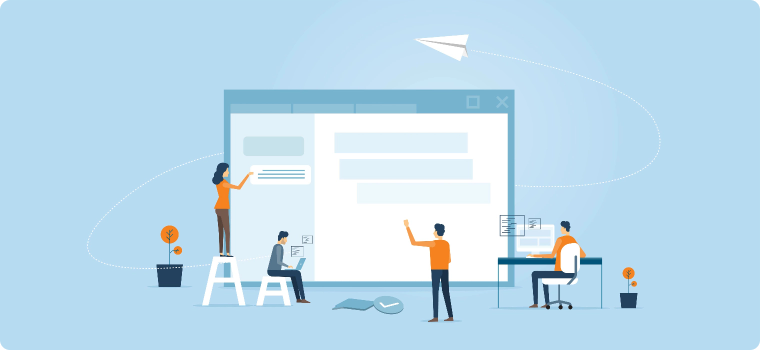
Direct mail
Learn how to use Outlook for mailing by creating mailing lists, writing powerful messages and embedding attachments. The combination of creativity and strategy in your campaigns will ensure a high level of efficiency in communicating with your contacts.
How to send emails with Outlook?
Using Outlook to conduct a mailing is straightforward. Start by creating a mailing list in your contacts. This will allow you to group recipients for your emails. To personalize your send, use the mail merge feature. Write your message and insert personalized fields, such as the recipient’s name. Finally, send your email, ensuring you adhere to deliverability rules to guarantee a good reception rate.
Create a mailing list in Excel
Learn to create a mailing list in a spreadsheet. Start by gathering contacts in one column and adding the necessary information. Then, format the cells to facilitate importation. Use headers for each field, such as name and email address, to structure your data source. Finally, export your table in CSV format for easy integration into your mailing campaigns. Keep the list updated for maximum efficiency.
Use the Direct mail dialog
To manage your personalized email sends, the mail merge dialog box is an essential tool. Start by selecting a template containing appropriate email addresses. Then, you can customize each message with individual content for each recipient. This allows for a professional and engaging result. The review options will help you fine-tune the details before the final send, ensuring a polished and targeted correspondence.
How to write an email with attachment?
To write professional emails, start with a clear and concise subject line. In the body of the message, briefly explain the content of the attachment, highlighting its relevance. Ensure that the file format is accessible to the recipient. Before sending, check for spelling and grammar errors to ensure clarity in your communication. Avoid sending excessively large files and consider mentioning the size of the attachment in your message. Finally, conclude with an appropriate salutation to maintain professionalism.
✨ Can I add attachments to direct mail emails?
Adding attachments to your mail merge emails is possible, but it requires strategy. Files can enhance your message by providing additional information. However, first, check the size limitations for attachments imposed by your email provider.
Choose lightweight and relevant formats to capture your recipients’ attention. Integrate links to external resources if size is an issue. In summary, attachments can be a valuable asset in your mail merge campaign, provided they are managed effectively.
✨ How do I put an attachment in a Word mailing?
To insert an attachment in a Word mail merge, start by opening your main document. Then, go to the “Mailings” tab. Select “Create Document” and choose the type of publication. Use the “Insert Merge Field” function to add personalized fields. Finally, before printing or sending the documents, you can include your chosen attachment below the inserted field, making it easy to send additional information while using Word.
How to send a PDF in direct mail?
To successfully conduct mail merge with a PDF file, start by personalizing your message. Choose a suitable platform that allows for file attachments. Ensure your document is ready and properly formatted. Then, import your contact list while considering customizable fields. Send a preview to check the elements before the final send. Test the email to ensure that the PDF opens without errors and corresponds to each recipient. This maximizes the impact of your campaign.
➡️ Use Excel files for direct mail
The Excel file is a powerful tool for automating your emails. As a data source, it streamlines the mail merge process. You can easily organize recipients and personalize messages. Simply create a table with the essential information. This method minimizes manual errors and saves time. Then, you can link your document to email software. With this solution, each email can be tailored to its recipient, making your communication more effective. Integrating this system will revolutionize your sends.
➡️ Important Notes on Direct Mail
For a successful mail merge, it is crucial to avoid certain mistakes. One essential tip is to ensure that your email addresses are up to date to reach your audience effectively. Adopt a professional and personalized tone in your messages, as this enhances engagement. Additionally, always test your campaigns before the final send to correct potential issues. Use catchy subject lines that grab attention and encourage opens. Finally, monitor your analytics to adjust future campaigns as needed. Every detail matters to optimize your approach.
Discover our solution?
Our team is there to meet all your needs, do not hesitate to fill out the form and we will respond as soon as possible.